Stop-Process
Остановить процесс
Параметры
-Name имя процесса
-Id Id(PID) процесса
Примеры
Закрыть все процессы
блокнотаWake up, Neo, select all
Stop-Process -name "notepad"Закрыть процесс с PID
21204Wake up, Neo, select all
Stop-Process -ID 21204
полное описание
➡️➡️ ПЕРЕВОД ⬅️⬅️
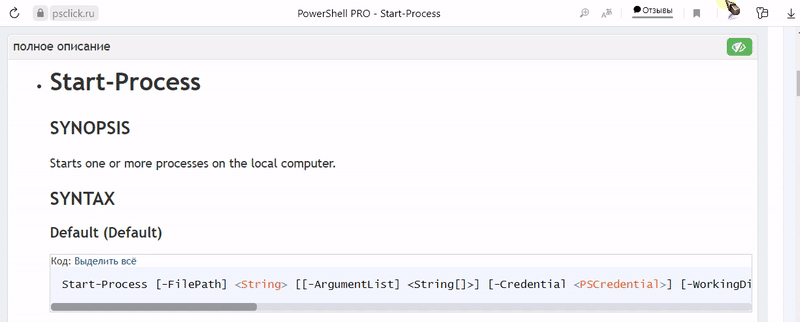
Stop-Process
SYNOPSIS
Stops one or more running processes.
SYNTAX
Id (Default)
Код: Выделить всё
Stop-Process [-Id] <Int32[]> [-PassThru] [-Force] [-WhatIf] [-Confirm] [<CommonParameters>]Name
Код: Выделить всё
Stop-Process -Name <String[]> [-PassThru] [-Force] [-WhatIf] [-Confirm] [<CommonParameters>]InputObject
Код: Выделить всё
Stop-Process [-InputObject] <Process[]> [-PassThru] [-Force] [-WhatIf] [-Confirm] [<CommonParameters>]DESCRIPTION
The Stop-Process cmdlet stops one or more running processes.
You can specify a process by process name or process ID (PID), or pass a process object to Stop-Process.
Stop-Process works only on processes running on the local computer.On Windows Vista and later versions of the Windows operating system, to stop a process that is not owned by the current user, you must start PowerShell by using the Run as administrator option.
Also, you are not prompted for confirmation unless you specify the Confirm parameter.EXAMPLES
Example 1: Stop all instances of a process
Код: Выделить всё
PS C:\> Stop-Process -Name "notepad"This command stops all instances of the Notepad process on the computer.
Each instance of Notepad runs in its own process.
It uses the Name parameter to specify the processes, all of which have the same name.
If you were to use the Id parameter to stop the same processes, you would have to list the process IDs of each instance of Notepad.Example 2: Stop a specific instance of a process
Код: Выделить всё
PS C:\> Stop-Process -Id 3952 -Confirm -PassThru Confirm Are you sure you want to perform this action? Performing operation "Stop-Process" on Target "notepad (3952)". [Y] Yes [A] Yes to All [N] No [L] No to All [S] Suspend [?] Help (default is "Y"):y Handles NPM(K) PM(K) WS(K) VM(M) CPU(s) Id ProcessName ------- ------ ----- ----- ----- ------ -- ----------- 41 2 996 3212 31 3952 notepadThis command stops a particular instance of the Notepad process.
It uses the process ID, 3952, to identify the process.
The Confirm parameter directs PowerShell to prompt you before it stops the process.
Because the prompt includes the process namein addition to its ID, this is best practice.
The PassThru parameter passes the process object to the formatter for display.
Without this parameter, there would be no display after a Stop-Process command.Example 3: Stop a process and detect that it has stopped
Код: Выделить всё
PS C:\> calc PS C:\> $p = Get-Process -Name "calc" PS C:\> Stop-Process -InputObject $p PS C:\> Get-Process | Where-Object {$_.HasExited}This series of commands starts and stops the Calc process, and then detects processes that have stopped.
The first command starts an instance of the calculator.
The second command uses Get-Process gets an object that represents the Calc process, and then stores it in the $p variable.
The third command stops the Calc process.
It uses the InputObject parameter to pass the object to Stop-Process.The last command gets all of the processes on the computer that were running but that are now stopped.
It uses Get-Process to get all of the processes on the computer.
The pipeline operator (|) passes the results to the Where-Object cmdlet, which selects the ones where the value of the HasExited property is $True.
HasExited is just one property of process objects.
To find all the properties, typeGet-Process | Get-Member.Example 4: Stop a process not owned by the current user
Код: Выделить всё
PS C:\> Get-Process -Name "lsass" | Stop-Process Stop-Process : Cannot stop process 'lsass (596)' because of the following error: Access is denied At line:1 char:34 + Get-Process -Name "lsass" | Stop-Process <<<< [ADMIN]: PS C:\> Get-Process -Name "lsass" | Stop-Process Warning! Are you sure you want to perform this action? Performing operation 'Stop-Process' on Target 'lsass(596)' [Y] Yes [A] Yes to All [N] No [L] No to All [S] Suspend [?] Help (default is "Y"): [ADMIN]: PS C:\> Get-Process -Name "lsass" | Stop-Process -Force [ADMIN]: PS C:\>These commands show the effect of using Force to stop a process that is not owned by the user.
The first command uses Get-Process to get the Lsass process.
A pipeline operator sends the process to Stop-Process to stop it.
As shown in the sample output, the first command fails with an Access denied message, because this process can be stopped only by a member of the Administrator group on the computer.When PowerShell is opened by using the Run as administrator option, and the command is repeated, PowerShell prompts you for confirmation.
The second command specifies Force to suppress the prompt.
As a result, the process is stopped without confirmation.PARAMETERS
-Force
Stops the specified processes without prompting for confirmation.
By default, Stop-Process prompts for confirmation before stopping any process that is not owned by the current user.To find the owner of a process, use the
Get-CimInstancecmdlet to get a Win32_Process object that represents the process, and then use the GetOwner method of the object.Код: Выделить всё
Type: System.Management.Automation.SwitchParameter Parameter Sets: (All) Aliases: Required: False Position: Named Default value: None Accept pipeline input: False Accept wildcard characters: False-Id
Specifies the process IDs of the processes to stop.
To specify multiple IDs, use commas to separate the IDs.
To find the PID of a process, typeGet-Process.Код: Выделить всё
Type: System.Int32[] Parameter Sets: Id Aliases: Required: True Position: 0 Default value: None Accept pipeline input: True (ByPropertyName) Accept wildcard characters: False-InputObject
Specifies the process objects to stop.
Enter a variable that contains the objects, or type a command or expression that gets the objects.Код: Выделить всё
Type: System.Diagnostics.Process[] Parameter Sets: InputObject Aliases: Required: True Position: 0 Default value: None Accept pipeline input: True (ByValue) Accept wildcard characters: False-Name
Specifies the process names of the processes to stop.
You can type multiple process names, separated by commas, or use wildcard characters.Код: Выделить всё
Type: System.String[] Parameter Sets: Name Aliases: ProcessName Required: True Position: Named Default value: None Accept pipeline input: True (ByPropertyName) Accept wildcard characters: True-PassThru
Returns an object that represents the process.
By default, this cmdlet does not generate any output.Код: Выделить всё
Type: System.Management.Automation.SwitchParameter Parameter Sets: (All) Aliases: Required: False Position: Named Default value: None Accept pipeline input: False Accept wildcard characters: False-Confirm
Prompts you for confirmation before running the cmdlet.
Код: Выделить всё
Type: System.Management.Automation.SwitchParameter Parameter Sets: (All) Aliases: cf Required: False Position: Named Default value: False Accept pipeline input: False Accept wildcard characters: False-WhatIf
Shows what would happen if the cmdlet runs.
The cmdlet is not run.Код: Выделить всё
Type: System.Management.Automation.SwitchParameter Parameter Sets: (All) Aliases: wi Required: False Position: Named Default value: False Accept pipeline input: False Accept wildcard characters: FalseCommonParameters
This cmdlet supports the common parameters: -Debug, -ErrorAction, -ErrorVariable, -InformationAction, -InformationVariable, -OutVariable, -OutBuffer, -PipelineVariable, -Verbose, -WarningAction, and -WarningVariable.
INPUTS
System.Diagnostics.Process
You can pipe a process object to this cmdlet.
OUTPUTS
None, System.Diagnostics.Process
This cmdlet returns a System.Diagnostics.Process object that represents the stopped process, if you specify the PassThru parameter.
Otherwise, this cmdlet does not generate any output.NOTES
You can also refer to Stop-Process by its built-in aliases, kill and spps. For more information, see about_Aliases.
You can also use the properties and methods of the Windows Management Instrumentation (WMI) Win32_Process object in Windows PowerShell.
For more information, seeGet-CimInstanceand the WMI SDK.When stopping processes, realize that stopping a process can stop process and services that depend on the process.
In an extreme case, stopping a process can stop Windows.