Get-Item
Получить объек по указанному пути
Параметры
-Path путь с возможностью указания подстановочных знаков
-LiteralPath дословный путь
Примеры
Узнать дату создания файла.
Wake up, Neo, select all
$file = Get-Item "C:\file.txt"
$file.CreationTime
полное описание
➡️➡️ ПЕРЕВОД ⬅️⬅️
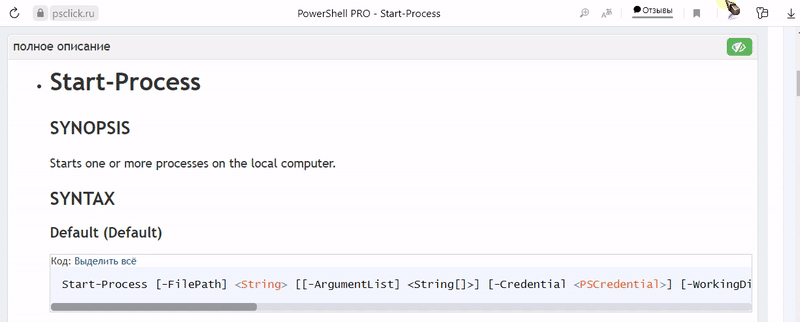
Get-Item
SYNOPSIS
Gets the item at the specified location.
SYNTAX
Path (Default)
Код: Выделить всё
Get-Item [-Path] <String[]> [-Filter <String>] [-Include <String[]>] [-Exclude <String[]>] [-Force] [-Credential <PSCredential>] [-UseTransaction] [-Stream <String[]>] [<CommonParameters>]LiteralPath
Код: Выделить всё
Get-Item -LiteralPath <String[]> [-Filter <String>] [-Include <String[]>] [-Exclude <String[]>] [-Force] [-Credential <PSCredential>] [-UseTransaction] [-Stream <String[]>] [<CommonParameters>]DESCRIPTION
The
Get-Itemcmdlet gets the item at the specified location. It doesn't get the contents of the
item at the location unless you use a wildcard character (*) to request all the contents of the
item.This cmdlet is used by PowerShell providers to navigate through different types of data stores.
EXAMPLES
Example 1: Get the current directory
This example gets the current directory. The dot ('.') represents the item at the current location
(not its contents).Код: Выделить всё
Get-Item .Код: Выделить всё
Directory: C:\ Mode LastWriteTime Length Name ---- ------------- ------ ---- d---- 7/26/2006 10:01 AM ps-testExample 2: Get all the items in the current directory
This example gets all the items in the current directory. The wildcard character (
*) represents
all the contents of the current item.Код: Выделить всё
Get-Item *Код: Выделить всё
Directory: C:\ps-test Mode LastWriteTime Length Name ---- ------------- ------ ---- d---- 7/26/2006 9:29 AM Logs d---- 7/26/2006 9:26 AM Recs -a--- 7/26/2006 9:28 AM 80 date.csv -a--- 7/26/2006 10:01 AM 30 filenoext -a--- 7/26/2006 9:30 AM 11472 process.doc -a--- 7/14/2006 10:47 AM 30 test.txtExample 3: Get the current directory of a drive
This example gets the current directory of the
C:drive. The object that is retrieved represents
only the directory, not its contents.Код: Выделить всё
Get-Item C:Example 4: Get items in the specified drive
This example gets the items in the
C:drive. The wildcard character (*) represents all the items
in the container, not just the container.Код: Выделить всё
Get-Item C:\*In PowerShell, use a single asterisk (
*) to get contents, instead of the traditional*.*. The
format is interpreted literally, so*.*wouldn't retrieve directories or filenames without a dot.Example 5: Get a property in the specified directory
This example gets the LastAccessTime property of the
C:\Windowsdirectory. LastAccessTime
is just one property of file system directories. To see all the properties of a directory, type
(Get-Item <directory-name>) | Get-Member.Код: Выделить всё
(Get-Item C:\Windows).LastAccessTimeExample 6: Show the contents of a registry key
This example shows the contents of the Microsoft.PowerShell registry key. You can use this
cmdlet with the PowerShell Registry provider to get registry keys and subkeys, but you must use the
Get-ItemPropertycmdlet to get the registry values and data.Код: Выделить всё
Get-Item HKLM:\Software\Microsoft\Powershell\1\Shellids\Microsoft.Powershell\Example 7: Get items in a directory that have an exclusion
This example gets items in the Windows directory with names that include a dot (
.), but don't
begin withw*.This example works only when the path includes a wildcard character (*) to specify
the contents of the item.Код: Выделить всё
Get-Item C:\Windows\*.* -Exclude "w*"PARAMETERS
-Stream
Gets the specified alternate NTFS file stream from the file. Enter the stream name. Wildcards are
supported. To get all streams, use an asterisk (*). This parameter isn't valid on folders.Stream is a dynamic parameter that the FileSystem provider adds to the
Get-Itemcmdlet.
This parameter works only in file system drives.Код: Выделить всё
Type: System.String[] Parameter Sets: (All) Aliases: Required: False Position: Named Default value: No alternate file streams Accept pipeline input: False Accept wildcard characters: True-Credential
[!NOTE]
This parameter isn't supported by any providers installed with PowerShell.
To impersonate another user, or elevate your credentials when running this cmdlet,
use Invoke-Command.Код: Выделить всё
Type: System.Management.Automation.PSCredential Parameter Sets: (All) Aliases: Required: False Position: Named Default value: Current user Accept pipeline input: True (ByPropertyName) Accept wildcard characters: False-Exclude
Specifies, as a string array, an item or items that this cmdlet excludes in the operation. The value
of this parameter qualifies the Path parameter. Enter a path element or pattern, such as
*.txt. Wildcard characters are permitted. The Exclude parameter is effective only when the
command includes the contents of an item, such asC:\Windows\*, where the wildcard character
specifies the contents of theC:\Windowsdirectory.Код: Выделить всё
Type: System.String[] Parameter Sets: (All) Aliases: Required: False Position: Named Default value: None Accept pipeline input: False Accept wildcard characters: True-Filter
Specifies a filter to qualify the Path parameter. The FileSystem provider is the only
installed PowerShell provider that supports filters. Filters are more efficient than other
parameters. The provider applies filter when the cmdlet gets the objects rather than having
PowerShell filter the objects after they're retrieved. The filter string is passed to the .NET API
to enumerate files. The API only supports*and?wildcards.Код: Выделить всё
Type: System.String Parameter Sets: (All) Aliases: Required: False Position: Named Default value: None Accept pipeline input: False Accept wildcard characters: True-Force
Indicates that this cmdlet gets items that can't otherwise be accessed, such as hidden items.
Implementation varies from provider to provider. For more information, see about_Providers. Even using the Force
parameter, the cmdlet can't override security restrictions.Код: Выделить всё
Type: System.Management.Automation.SwitchParameter Parameter Sets: (All) Aliases: Required: False Position: Named Default value: False Accept pipeline input: False Accept wildcard characters: False-Include
Specifies, as a string array, an item or items that this cmdlet includes in the operation. The value
of this parameter qualifies the Path parameter. Enter a path element or pattern, such as
*.txt. Wildcard characters are permitted. The Include parameter is effective only when the
command includes the contents of an item, such asC:\Windows\*, where the wildcard character
specifies the contents of theC:\Windowsdirectory.Код: Выделить всё
Type: System.String[] Parameter Sets: (All) Aliases: Required: False Position: Named Default value: None Accept pipeline input: False Accept wildcard characters: True-LiteralPath
Specifies a path to one or more locations. The value of LiteralPath is used exactly as it's
typed. No characters are interpreted as wildcards. If the path includes escape characters, enclose
it in single quotation marks. Single quotation marks tell PowerShell not to interpret any characters
as escape sequences.Код: Выделить всё
Type: System.String[] Parameter Sets: LiteralPath Aliases: PSPath Required: True Position: Named Default value: None Accept pipeline input: True (ByPropertyName) Accept wildcard characters: False-Path
Specifies the path to an item. This cmdlet gets the item at the specified location. Wildcard
characters are permitted. This parameter is required, but the parameter name Path is optional.Use a dot (
.) to specify the current location. Use the wildcard character (*) to specify all the
items in the current location.Код: Выделить всё
Type: System.String[] Parameter Sets: Path Aliases: Required: True Position: 0 Default value: None Accept pipeline input: True (ByPropertyName, ByValue) Accept wildcard characters: True-UseTransaction
Includes the command in the active transaction. This parameter is valid only when a transaction is
in progress.Код: Выделить всё
Type: System.Management.Automation.SwitchParameter Parameter Sets: (All) Aliases: usetx Required: False Position: Named Default value: False Accept pipeline input: False Accept wildcard characters: FalseCommonParameters
This cmdlet supports the common parameters: -Debug, -ErrorAction, -ErrorVariable,
-InformationAction, -InformationVariable, -OutVariable, -OutBuffer, -PipelineVariable, -Verbose,
-WarningAction, and -WarningVariable.INPUTS
System.String
You can pipe a string that contains a path to this cmdlet.
OUTPUTS
System.Object
This cmdlet returns the objects that it gets. The type is determined by the type of objects in the
path.NOTES
This cmdlet does not have a Recurse parameter, because it gets only an item, not its contents.
To get the contents of an item recursively, useGet-ChildItem.To navigate through the registry, use this cmdlet to get registry keys and the
Get-ItemProperty
to get registry values and data. The registry values are considered to be properties of the
registry key.This cmdlet is designed to work with the data exposed by any provider. To list the providers
available in your session, typeGet-PsProvider.