Get-Clipboard
Получить содержимое буфера обмена
Параметры
-Format Формат данных.
Text по умолчанию.
FileDropList
Image
Audio
-TextFormatType Формат текста.
Text
UnicodeText
Rtf
Html
CommaSeparatedValue
-Raw
Примеры
Записать в переменную текст из буфера обмена.
Wake up, Neo, select all
Clear-Host
$buf = Get-Clipboard
if($buf){
Write-Host $buf -ForegroundColor Green
}
else{
Write-Host "В буфере нет текста" -ForegroundColor Red
}Получить список файлов. Перед выполнением кода выделить и скопировать в буфер один или несколько файлов/папок.
Wake up, Neo, select all
Clear-Host
$buf = Get-Clipboard -Format FileDropList
if($buf){
foreach ($item in $buf){ # в цикле показать список файлов
Write-Host $item -ForegroundColor Green
}
}
else{
Write-Host "В буфере нет файлов" -ForegroundColor Red
}Получить изображение из буфера обмена.
Wake up, Neo, select all
Clear-Host
Send-Key PrintScreen # нажать клавишу PrintScreen
Pause-Script 300 # пауза 300 мсек
$image = Get-Clipboard -Format Image # получить изображение из буфера обмена
if($image){
$image.Save("$env:homedrive$env:homepath\Desktop\image_result.bmp") # сохранить изображение на рабочий стол
Write-Host "На рабочем столе сохранён скрин экрана" -ForegroundColor Green
}
else{
Write-Host "В буфере нет изображения" -ForegroundColor Red
}
полное описание
➡️➡️ ПЕРЕВОД ⬅️⬅️
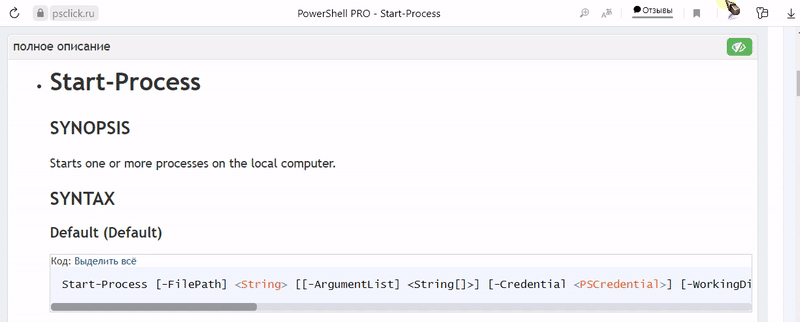
Get-Clipboard
SYNOPSIS
Gets the current Windows clipboard entry.
SYNTAX
Код: Выделить всё
Get-Clipboard [-Format <ClipboardFormat>] [-TextFormatType <TextDataFormat>] [-Raw] [<CommonParameters>]DESCRIPTION
The
Get-Clipboardcmdlet gets the current Windows clipboard entry. Multiple lines of text are
returned as an array of strings similar toGet-Content.EXAMPLES
Example 1: Get the content of the clipboard and display it to the command-line
In this example we have right-clicked on an image in a browser and chose the Copy action. The
following command displays the link, as a URL, of the image that is stored in the clipboard.Код: Выделить всё
Get-ClipboardКод: Выделить всё
https://en.wikipedia.org/wiki/PowerShellExample 2: Get the content of the clipboard in a specific format
In this example we copied files to the clipboard in Windows Explorerby selecting them and pressing
Ctrl-C. Using the following command, you can access the contents of the clipboard as a
list of files:Код: Выделить всё
Get-Clipboard -Format FileDropListКод: Выделить всё
Directory: C:\Git\PS-Docs\PowerShell-Docs\wmf Mode LastWriteTime Length Name ---- ------------- ------ ---- -a---- 5/7/2019 1:11 PM 10010 TOC.yml -a---- 11/18/2016 10:10 AM 53 md.style -a---- 5/6/2019 9:32 AM 4177 overview.md -a---- 6/28/2018 2:28 PM 345 README.mdPARAMETERS
-Format
Specifies the type, or format, of the clipboard. The acceptable values for this parameter are:
- Text
- FileDropList
- Image
- Audio
-Raw
Gets the entire contents of the clipboard. Multiline text is returned as a single multiline string
rather than an array of strings.-TextFormatType
Specifies the text data format type of the clipboard. The acceptable values for this parameter are:
- Text
- UnicodeText
- Rtf
- Html
- CommaSeparatedValue