Get-ChildItem
Получить дочерние объекты по указанному пути
Параметры
-Path путь с возможностью указания подстановочных знаков
-LiteralPath дословный путь
-Filter фильтр поиска
-Recurse получать объекты также и у дочерних объектов
-Depth глубина поиска
-File получить только файлы
-Directory получить только папки
-Include включить в поиск
-Exclude исключить из поиска
-Force включить в поиск скрытые объекты
Примеры
Получить содержимое папки
Wake up, Neo, select all
Get-ChildItem "C:\Test"Получить все текстовые файлы по указанному пути
Wake up, Neo, select all
Get-ChildItem "C:\Test" -Filter "*.txt"Получить все .bmp и текстовые файлы по указанному пути
Wake up, Neo, select all
Get-ChildItem "C:\Test" -Include "*.txt", "*.bmp"Получить все .bmp и текстовые файлы по указанному пути, кроме тех,
имя которых начинается на aWake up, Neo, select all
Get-ChildItem C:\Test\* -Include "*.txt", "*.bmp" -Exclude "a*"Найти в папке самый большой по размеру файл.
Wake up, Neo, select all
Clear-Host
(Get-ChildItem "C:\image" -File|Sort-Object -Property Length -Descending)[0].NameНайти в папке скрытые файлы.
Wake up, Neo, select all
Clear-Host
(Get-ChildItem 'C:\' -File -Force|Where-Object{$_.Attributes -match 'Hidden'}).Name
полное описание
➡️➡️ ПЕРЕВОД ⬅️⬅️
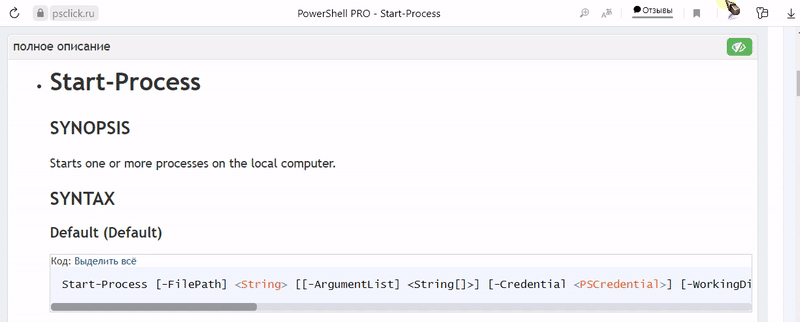
Get-ChildItem
SYNOPSIS
Gets the items and child items in one or more specified locations.
SYNTAX
Items (Default)
Код: Выделить всё
Get-ChildItem [[-Path] <string[]>] [[-Filter] <string>] [-Include <string[]>] [-Exclude <string[]>] [-Recurse] [-Depth <uint32>] [-Force] [-Name] [-UseTransaction] [-Attributes <FlagsExpression[FileAttributes]>] [-Directory] [-File] [-Hidden] [-ReadOnly] [-System] [<CommonParameters>]LiteralItems
Код: Выделить всё
Get-ChildItem [[-Filter] <string>] -LiteralPath <string[]> [-Include <string[]>] [-Exclude <string[]>] [-Recurse] [-Depth <uint32>] [-Force] [-Name] [-UseTransaction] [-Attributes <FlagsExpression[FileAttributes]>] [-Directory] [-File] [-Hidden] [-ReadOnly] [-System] [<CommonParameters>]DESCRIPTION
The
Get-ChildItemcmdlet gets the items in one or more specified locations. If the item is a
container, it gets the items inside the container, known as child items. You can use the Recurse
parameter to get items in all child containers and use the Depth parameter to limit the number
of levels to recurse.Get-ChildItemdoesn't display empty directories. When aGet-ChildItemcommand includes the
Depth or Recurse parameters, empty directories aren't included in the output.Locations are exposed to
Get-ChildItemby PowerShell providers. A location can be a file system
directory, registry hive, or a certificate store.EXAMPLES
Example 1: Get child items from a file system directory
This example gets the child items from a file system directory. The filenames and subdirectory
names are displayed. For empty locations, the command doesn't return any output and returns to the
PowerShell prompt.The
Get-ChildItemcmdlet uses the Path parameter to specify the directoryC:\Test.
Get-ChildItemdisplays the files and directories in the PowerShell console.Код: Выделить всё
Get-ChildItem -Path C:\TestКод: Выделить всё
Directory: C:\Test Mode LastWriteTime Length Name ---- ------------- ------ ---- d----- 2/15/2019 08:29 Logs -a---- 2/13/2019 08:55 26 anotherfile.txt -a---- 2/12/2019 15:40 118014 Command.txt -a---- 2/1/2019 08:43 183 CreateTestFile.ps1 -ar--- 2/12/2019 14:31 27 ReadOnlyFile.txtBy default
Get-ChildItemlists the mode (Attributes), LastWriteTime, file size (Length),
and the Name of the item. The letters in the Mode property can be interpreted as follows:l(link)d(directory)a(archive)r(read-only)h(hidden)s(system).
Example 2: Get child item names in a directory
This example lists only the names of items in a directory.
The
Get-ChildItemcmdlet uses the Path parameter to specify the directoryC:\Test. The
Name parameter returns only the file or directory names from the specified path.Код: Выделить всё
Get-ChildItem -Path C:\Test -NameКод: Выделить всё
Logs anotherfile.txt Command.txt CreateTestFile.ps1 ReadOnlyFile.txtExample 3: Get child items in the current directory and subdirectories
This example displays .txt files that are located in the current directory and its
subdirectories.Код: Выделить всё
Get-ChildItem -Path C:\Test\*.txt -Recurse -ForceКод: Выделить всё
Directory: C:\Test\Logs\Adirectory Mode LastWriteTime Length Name ---- ------------- ------ ---- -a---- 2/12/2019 16:16 20 Afile4.txt -a-h-- 2/12/2019 15:52 22 hiddenfile.txt -a---- 2/13/2019 13:26 20 LogFile4.txt Directory: C:\Test\Logs\Backup Mode LastWriteTime Length Name ---- ------------- ------ ---- -a---- 2/12/2019 16:16 20 ATextFile.txt -a---- 2/12/2019 15:50 20 LogFile3.txt Directory: C:\Test\Logs Mode LastWriteTime Length Name ---- ------------- ------ ---- -a---- 2/12/2019 16:16 20 Afile.txt -a-h-- 2/12/2019 15:52 22 hiddenfile.txt -a---- 2/13/2019 13:26 20 LogFile1.txt Directory: C:\Test Mode LastWriteTime Length Name ---- ------------- ------ ---- -a---- 2/13/2019 08:55 26 anotherfile.txt -a---- 2/12/2019 15:40 118014 Command.txt -a-h-- 2/12/2019 15:52 22 hiddenfile.txt -ar--- 2/12/2019 14:31 27 ReadOnlyFile.txtThe
Get-ChildItemcmdlet uses the Path parameter to specifyC:\Test\*.txt. Path uses the
asterisk (*) wildcard to specify all files with the filename extension.txt. The Recurse
parameter searches the Path directory its subdirectories, as shown in the Directory:
headings. The Force parameter displays hidden files such ashiddenfile.txtthat have a mode
of h.Example 4: Get child items using the Include parameter
In this example
Get-ChildItemuses the Include parameter to find specific items from the
directory specified by the Path parameter.Код: Выделить всё
# When using the -Include parameter, if you don't include an asterisk in the path # the command returns no output. Get-ChildItem -Path C:\Test\ -Include *.txtКод: Выделить всё
Код: Выделить всё
Get-ChildItem -Path C:\Test\* -Include *.txtКод: Выделить всё
Directory: C:\Test Mode LastWriteTime Length Name ---- ------------- ------ ---- -a---- 2/13/2019 08:55 26 anotherfile.txt -a---- 2/12/2019 15:40 118014 Command.txt -ar--- 2/12/2019 14:31 27 ReadOnlyFile.txtThe
Get-ChildItemcmdlet uses the Path parameter to specify the directory C:\Test. The
Path parameter includes a trailing asterisk (*) wildcard to specify the directory's contents.
The Include parameter uses an asterisk (*) wildcard to specify all files with the file name
extension .txt.When the Include parameter is used, the Path parameter needs a trailing asterisk (
*)
wildcard to specify the directory's contents. For example,-Path C:\Test\*.- If the Recurse parameter is added to the command, the trailing asterisk (
*) in the Path
parameter is optional. The Recurse parameter gets items from the Path directory and its
subdirectories. For example,-Path C:\Test\ -Recurse -Include *.txt - If a trailing asterisk (
*) isn't included in the Path parameter, the command doesn't return
any output and returns to the PowerShell prompt. For example,-Path C:\Test\.
Example 5: Get child items using the Exclude parameter
The example's output shows the contents of the directory C:\Test\Logs. The output is a reference
for the other commands that use the Exclude and Recurse parameters.Код: Выделить всё
Get-ChildItem -Path C:\Test\LogsКод: Выделить всё
Directory: C:\Test\Logs Mode LastWriteTime Length Name ---- ------------- ------ ---- d----- 2/15/2019 13:21 Adirectory d----- 2/15/2019 08:28 AnEmptyDirectory d----- 2/15/2019 13:21 Backup -a---- 2/12/2019 16:16 20 Afile.txt -a---- 2/13/2019 13:26 20 LogFile1.txt -a---- 2/12/2019 16:24 23 systemlog1.logКод: Выделить всё
Get-ChildItem -Path C:\Test\Logs\* -Exclude A*Код: Выделить всё
Directory: C:\Test\Logs Mode LastWriteTime Length Name ---- ------------- ------ ---- d----- 2/15/2019 13:21 Backup -a---- 2/13/2019 13:26 20 LogFile1.txt -a---- 2/12/2019 16:24 23 systemlog1.logThe
Get-ChildItemcmdlet uses the Path parameter to specify the directoryC:\Test\Logs.
The Exclude parameter uses the asterisk (*) wildcard to specify any files or directories that
begin with A or a are excluded from the output.When the Exclude parameter is used, a trailing asterisk (
*) in the Path parameter is
optional. For example,-Path C:\Test\Logsor-Path C:\Test\Logs\*.- If a trailing asterisk (
*) isn't included in the Path parameter, the contents of the Path
parameter are displayed. The exceptions are filenames or subdirectory names that match the
Exclude parameter's value. - If a trailing asterisk (
*) is included in the Path parameter, the command recurses into the
Path parameter's subdirectories. The exceptions are filenames or subdirectory names that match
the Exclude parameter's value. - If the Recurse parameter is added to the command, the recursion output is the same whether or
not the Path parameter includes a trailing asterisk (*).
Example 6: Get the registry keys from a registry hive
This example gets all the registry keys from
HKEY_LOCAL_MACHINE\HARDWARE.Get-ChildItemuses the Path parameter to specify the registry keyHKLM:\HARDWARE. The
hive's path and top level of registry keys are displayed in the PowerShell console.Код: Выделить всё
Get-ChildItem -Path HKLM:\HARDWAREКод: Выделить всё
Hive: HKEY_LOCAL_MACHINE\HARDWARE Name Property ---- -------- ACPI DESCRIPTION DEVICEMAP RESOURCEMAP UEFIКод: Выделить всё
Get-ChildItem -Path HKLM:\HARDWARE -Exclude D*Код: Выделить всё
Hive: HKEY_LOCAL_MACHINE\HARDWARE Name Property ---- -------- ACPI RESOURCEMAPThe first command shows the contents of the
HKLM:\HARDWAREregistry key. The Exclude parameter
tellsGet-ChildItemnot to return any subkeys that start withD*. Currently, the Exclude
parameter only works on subkeys, not item properties.Example 7: Get all certificates with code-signing authority
This example gets each certificate in the PowerShell Cert: drive that has code-signing
authority.The
Get-ChildItemcmdlet uses the Path parameter to specify the Cert: provider. The
Recurse parameter searches the directory specified by Path and its subdirectories. The
CodeSigningCert parameter gets only certificates that have code-signing authority.Код: Выделить всё
Get-ChildItem -Path Cert:\* -Recurse -CodeSigningCertExample 8: Get items using the Depth parameter
This example displays the items in a directory and its subdirectories. The Depth parameter
determines the number of subdirectory levels to include in the recursion. Empty directories are
excluded from the output.Код: Выделить всё
Get-ChildItem -Path C:\Parent -Depth 2Код: Выделить всё
Directory: C:\Parent Mode LastWriteTime Length Name ---- ------------- ------ ---- d----- 2/14/2019 10:24 SubDir_Level1 -a---- 2/13/2019 08:55 26 file.txt Directory: C:\Parent\SubDir_Level1 Mode LastWriteTime Length Name ---- ------------- ------ ---- d----- 2/14/2019 10:24 SubDir_Level2 -a---- 2/13/2019 08:55 26 file.txt Directory: C:\Parent\SubDir_Level1\SubDir_Level2 Mode LastWriteTime Length Name ---- ------------- ------ ---- d----- 2/14/2019 10:22 SubDir_Level3 -a---- 2/13/2019 08:55 26 file.txtThe
Get-ChildItemcmdlet uses the Path parameter to specify C:\Parent. The Depth
parameter specifies two levels of recursion.Get-ChildItemdisplays the contents of the directory
specified by the Path parameter and the two levels of subdirectories.Parameters
-Attributes
Gets files and folders with the specified attributes. This parameter supports all attributes and
lets you specify complex combinations of attributes.For example, to get non-system files (not directories) that are encrypted or compressed, type:
Get-ChildItem -Attributes !Directory+!System+Encrypted, !Directory+!System+CompressedTo find files and folders with commonly used attributes, use the Attributes parameter. Or, the
parameters Directory, File, Hidden, ReadOnly, and System.The Attributes parameter supports the following properties:
- Archive
- Compressed
- Device
- Directory
- Encrypted
- Hidden
- IntegrityStream
- Normal
- NoScrubData
- NotContentIndexed
- Offline
- ReadOnly
- ReparsePoint
- SparseFile
- System
- Temporary
To combine attributes, use the following operators:
!(NOT)+(AND),(OR)
Don't use spaces between an operator and its attribute. Spaces are accepted after commas.
For common attributes, use the following abbreviations:
D(Directory)H(Hidden)R(Read-only)S(System)
Код: Выделить всё
Type: System.Management.Automation.FlagsExpression`1[System.IO.FileAttributes] Parameter Sets: (All) Aliases: Accepted values: Archive, Compressed, Device, Directory, Encrypted, Hidden, IntegrityStream, Normal, NoScrubData, NotContentIndexed, Offline, ReadOnly, ReparsePoint, SparseFile, System, Temporary Required: False Position: Named Default value: None Accept pipeline input: False Accept wildcard characters: False-Depth
This parameter was added in PowerShell 5.0 and enables you to control the depth of recursion. By
default,Get-ChildItemdisplays the contents of the parent directory. The Depth parameter
determines the number of subdirectory levels that are included in the recursion and displays the
contents.For example,
Depth 2includes the Path parameter's directory, first level of subdirectories,
and second level of subdirectories. By default directory names and filenames are included in the
output.[!NOTE]
On a Windows computer from PowerShell, you can display a graphical view of a
directory structure with the tree.com command.Код: Выделить всё
Type: System.UInt32 Parameter Sets: (All) Aliases: Required: False Position: Named Default value: None Accept pipeline input: False Accept wildcard characters: False-Directory
To get a list of directories, use the Directory parameter or the Attributes parameter with
the Directory property. You can use the Recurse parameter with Directory.Код: Выделить всё
Type: System.Management.Automation.SwitchParameter Parameter Sets: (All) Aliases: ad, d Required: False Position: Named Default value: None Accept pipeline input: False Accept wildcard characters: False-Exclude
Specifies an array of one or more string patterns to be matched as the cmdlet gets child items. Any
matching item is excluded from the output. Enter a path element or pattern, such as*.txtorA*.
Wildcard characters are accepted.A trailing asterisk (
*) in the Path parameter is optional. For example,-Path C:\Test\Logs
or-Path C:\Test\Logs\*. If a trailing asterisk (*) is included, the command recurses into the
Path parameter's subdirectories. Without the asterisk (*), the contents of the Path
parameter are displayed. More details are included in Example 5 and the Notes section.The Include and Exclude parameters can be used together. However, the exclusions are applied
after the inclusions, which can affect the final output.Код: Выделить всё
Type: System.String[] Parameter Sets: (All) Aliases: Required: False Position: Named Default value: None Accept pipeline input: False Accept wildcard characters: True-File
To get a list of files, use the File parameter. You can use the Recurse parameter with
File.Код: Выделить всё
Type: System.Management.Automation.SwitchParameter Parameter Sets: (All) Aliases: af Required: False Position: Named Default value: None Accept pipeline input: False Accept wildcard characters: False-Filter
Specifies a filter to qualify the Path parameter. The FileSystem provider is the only installed PowerShell provider that supports filters. Filters are more efficient
than other parameters. The provider applies filter when the cmdlet gets the objects rather than
having PowerShell filter the objects after they're retrieved. The filter string is passed to the
.NET API to enumerate files. The API only supports*and?wildcards.Код: Выделить всё
Type: System.String Parameter Sets: (All) Aliases: Required: False Position: 1 Default value: None Accept pipeline input: False Accept wildcard characters: True-Force
Allows the cmdlet to get items that otherwise can't be accessed by the user, such as hidden or
system files. The Force parameter doesn't override security restrictions. Implementation varies
among providers.Код: Выделить всё
Type: System.Management.Automation.SwitchParameter Parameter Sets: (All) Aliases: Required: False Position: Named Default value: False Accept pipeline input: False Accept wildcard characters: False-Hidden
To get only hidden items, use the Hidden parameter or the Attributes parameter with the
Hidden property. By default,Get-ChildItemdoesn't display hidden items. Use the Force
parameter to get hidden items.Код: Выделить всё
Type: System.Management.Automation.SwitchParameter Parameter Sets: (All) Aliases: ah, h Required: False Position: Named Default value: None Accept pipeline input: False Accept wildcard characters: False-Include
Specifies an array of one or more string patterns to be matched as the cmdlet gets child items. Any
matching item is included in the output. Enter a path element or pattern, such as"*.txt".
Wildcard characters are permitted. The Include parameter is effective only when the command
includes the contents of an item, such asC:\Windows\*, where the wildcard character specifies the
contents of theC:\Windowsdirectory.The Include and Exclude parameters can be used together. However, the exclusions are applied
after the inclusions, which can affect the final output.Код: Выделить всё
Type: System.String[] Parameter Sets: (All) Aliases: Required: False Position: Named Default value: None Accept pipeline input: False Accept wildcard characters: True-LiteralPath
Specifies a path to one or more locations. The value of LiteralPath is used exactly as it's
typed. No characters are interpreted as wildcards. If the path includes escape characters, enclose
it in single quotation marks. Single quotation marks tell PowerShell to not interpret any characters
as escape sequences.Код: Выделить всё
Type: System.String[] Parameter Sets: LiteralItems Aliases: PSPath Required: True Position: Named Default value: None Accept pipeline input: True (ByPropertyName) Accept wildcard characters: False-Name
Gets only the names of the items in the location. The output is a string object that can be sent
down the pipeline to other commands. Wildcards are permitted.Код: Выделить всё
Type: System.Management.Automation.SwitchParameter Parameter Sets: (All) Aliases: Required: False Position: Named Default value: None Accept pipeline input: False Accept wildcard characters: True-Path
Specifies a path to one or more locations. Wildcards are accepted. The default location is the
current directory (.).Код: Выделить всё
Type: System.String[] Parameter Sets: Items Aliases: Required: False Position: 0 Default value: Current directory Accept pipeline input: True (ByPropertyName, ByValue) Accept wildcard characters: True-ReadOnly
To get only read-only items, use the ReadOnly parameter or the Attributes parameter
ReadOnly property.Код: Выделить всё
Type: System.Management.Automation.SwitchParameter Parameter Sets: (All) Aliases: ar Required: False Position: Named Default value: None Accept pipeline input: False Accept wildcard characters: False-Recurse
Gets the items in the specified locations and in all child items of the locations.
Код: Выделить всё
Type: System.Management.Automation.SwitchParameter Parameter Sets: (All) Aliases: s Required: False Position: Named Default value: False Accept pipeline input: False Accept wildcard characters: False-System
Gets only system files and directories. To get only system files and folders, use the System
parameter or Attributes parameter System property.Код: Выделить всё
Type: System.Management.Automation.SwitchParameter Parameter Sets: (All) Aliases: as Required: False Position: Named Default value: None Accept pipeline input: False Accept wildcard characters: False-UseTransaction
Includes the command in the active transaction. This parameter is valid only when a transaction is
in progress.Код: Выделить всё
Type: System.Management.Automation.SwitchParameter Parameter Sets: (All) Aliases: usetx Required: False Position: Named Default value: False Accept pipeline input: False Accept wildcard characters: FalseCommonParameters
This cmdlet supports the common parameters: -Debug, -ErrorAction, -ErrorVariable,
-InformationAction, -InformationVariable, -OutVariable, -OutBuffer, -PipelineVariable, -Verbose,
-WarningAction, and -WarningVariable.INPUTS
System.String
You can pipe a string that contains a path to
Get-ChildItem.OUTPUTS
System.Object
The type of object that
Get-ChildItemreturns is determined by the objects in the provider drive
path.System.String
If you use the Name parameter,
Get-ChildItemreturns the object names as strings.NOTES
Get-ChildItemcan be run using any of the built-in aliases,ls,dir, andgci.Get-ChildItemdoesn't get hidden items by default. To get hidden items, use the Force
parameter.- The
Get-ChildItemcmdlet is designed to work with the data exposed by any provider. To list the
providers available in your session, typeGet-PSProvider.