Get-Process
Найти процесс
Параметры
-Name имя процесса
-Id id процесса (PID)
Примеры
Найти запущенные
блокнотыWake up, Neo, select all
Get-Process notepadНайти процесс по его
idWake up, Neo, select all
Get-Process -id 3408Найти процесс и остановить скрипт если процесс не найден.
Wake up, Neo, select all
Get-Process notepad -ErrorAction Stop
Write-Host "Процесс найден" -ForegroundColor GreenНайти процесс и остановить скрипт если процесс не найден.
Wake up, Neo, select all
Clear-Host
try{
$process = Get-Process notepad -ErrorAction Stop
}
catch{
Write-Host "Процесс не найден" -ForegroundColor Red
Stop-Script
}
Write-Host "Процесс найден" -ForegroundColor Green
полное описание
➡️➡️ ПЕРЕВОД ⬅️⬅️
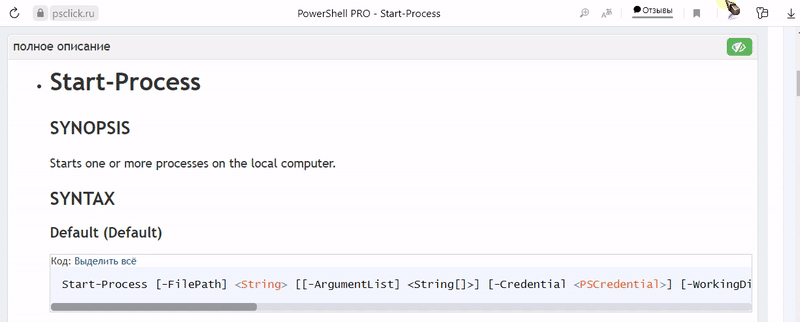
Get-Process
SYNOPSIS
Gets the processes that are running on the local computer or a remote computer.
SYNTAX
Name (Default)
Код: Выделить всё
Get-Process [[-Name] <String[]>] [-ComputerName <String[]>] [-Module] [-FileVersionInfo] [<CommonParameters>]NameWithUserName
Код: Выделить всё
Get-Process [[-Name] <String[]>] [-IncludeUserName] [<CommonParameters>]IdWithUserName
Код: Выделить всё
Get-Process -Id <Int32[]> [-IncludeUserName] [<CommonParameters>]Id
Код: Выделить всё
Get-Process -Id <Int32[]> [-ComputerName <String[]>] [-Module] [-FileVersionInfo] [<CommonParameters>]InputObjectWithUserName
Код: Выделить всё
Get-Process -InputObject <Process[]> [-IncludeUserName] [<CommonParameters>]InputObject
Код: Выделить всё
Get-Process -InputObject <Process[]> [-ComputerName <String[]>] [-Module] [-FileVersionInfo] [<CommonParameters>]DESCRIPTION
The
Get-Processcmdlet gets the processes on a local or remote computer.Without parameters, this cmdlet gets all of the processes on the local computer. You can also
specify a particular process by process name or process ID (PID) or pass a process object through
the pipeline to this cmdlet.By default, this cmdlet returns a process object that has detailed information about the process and
supports methods that let you start and stop the process. You can also use the parameters of the
Get-Processcmdlet to get file version information for the program that runs in the process and to
get the modules that the process loaded.EXAMPLES
Example 1: Get a list of all active processes on the local computer
Код: Выделить всё
Get-ProcessThis command gets a list of all active processes running on the local computer. For a definition of
each column, see the Notes section.Example 2: Get all available data about one or more processes
Код: Выделить всё
Get-Process winword, explorer | Format-List *This command gets all available data about the Winword and Explorer processes on the computer. It
uses the Name parameter to specify the processes, but it omits the optional parameter name. The
pipeline operator|passes the data to theFormat-Listcmdlet, which displays all available
properties*of the Winword and Explorer process objects.You can also identify the processes by their process IDs. For instance,
Get-Process -Id 664, 2060.Example 3: Get all processes with a working set greater than a specified size
Код: Выделить всё
Get-Process | Where-Object {$_.WorkingSet -gt 20000000}This command gets all processes that have a working set greater than 20 MB. It uses the
Get-Processcmdlet to get all running processes. The pipeline operator|passes the process
objects to theWhere-Objectcmdlet, which selects only the object with a value greater than
20,000,000 bytes for the WorkingSet property.WorkingSet is one of many properties of process objects. To see all of the properties, type
Get-Process | Get-Member. By default, the values of all amount properties are in bytes, even
though the default display lists them in kilobytes and megabytes.Example 4: List processes on the computer in groups based on priority
Код: Выделить всё
$A = Get-Process $A | Get-Process | Format-Table -View priorityThese commands list the processes on the computer in groups based on their priority class. The first
command gets all the processes on the computer and then stores them in the$Avariable.The second command pipes the Process object stored in the
$Avariable to theGet-Process
cmdlet, then to theFormat-Tablecmdlet, which formats the processes by using the Priority
view.The Priority view, and other views, are defined in the PS1XML format files in the PowerShell
home directory ($pshome).Example 5: Add a property to the standard Get-Process output display
Код: Выделить всё
Get-Process powershell -ComputerName S1, localhost | Format-Table ` @{Label = "NPM(K)"; Expression = {[int]($_.NPM / 1024)}}, @{Label = "PM(K)"; Expression = {[int]($_.PM / 1024)}}, @{Label = "WS(K)"; Expression = {[int]($_.WS / 1024)}}, @{Label = "VM(M)"; Expression = {[int]($_.VM / 1MB)}}, @{Label = "CPU(s)"; Expression = {if ($_.CPU) {$_.CPU.ToString("N")}}}, Id, MachineName, ProcessName -AutoSizeКод: Выделить всё
NPM(K) PM(K) WS(K) VM(M) CPU(s) Id MachineName ProcessName ------ ----- ----- ----- ------ -- ----------- ----------- 6 23500 31340 142 1.70 1980 S1 powershell 6 23500 31348 142 2.75 4016 S1 powershell 27 54572 54520 576 5.52 4428 localhost powershellThis example retrieves processes from the local computer and a remote computer (S1). The retrieved
processes are piped to theFormat-Tablecommand that adds the MachineName property to the
standardGet-Processoutput display.Example 6: Get version information for a process
Код: Выделить всё
Get-Process powershell -FileVersionInfoКод: Выделить всё
ProductVersion FileVersion FileName -------------- ----------- -------- 6.1.6713.1 6.1.6713.1 (f... C:\WINDOWS\system32\WindowsPowerShell\v1.0\powershell.exeThis command uses the FileVersionInfo parameter to get the version information for the
powershell.exe file that is the main module for the PowerShell process.To run this command with processes that you do not own on Windows Vista and later versions of
Windows, you must open PowerShell with the Run as administrator option.Example 7: Get modules loaded with the specified process
Код: Выделить всё
Get-Process SQL* -ModuleThis command uses the Module parameter to get the modules that have been loaded by the process.
This command gets the modules for the processes that have names that begin with SQL.To run this command on Windows Vista and later versions of Windows with processes that you do not
own, you must start PowerShell with the Run as administrator option.Example 8: Find the owner of a process
Код: Выделить всё
Get-Process pwsh -IncludeUserNameКод: Выделить всё
Handles WS(K) CPU(s) Id UserName ProcessName ------- ----- ------ -- -------- ----------- 782 132080 2.08 2188 DOMAIN01\user01 powershellКод: Выделить всё
$p = Get-WmiObject Win32_Process -Filter "name='powershell.exe'" $p.GetOwner()Код: Выделить всё
__GENUS : 2 __CLASS : __PARAMETERS __SUPERCLASS : __DYNASTY : __PARAMETERS __RELPATH : __PROPERTY_COUNT : 3 __DERIVATION : {} __SERVER : __NAMESPACE : __PATH : Domain : DOMAIN01 ReturnValue : 0 User : user01The first command shows how to find the owner of a process. The IncludeUserName parameter
requires elevated user rights (Run as Administrator). The output reveals that the owner is
Domain01\user01.The second and third command are another way to find the owner of a process.
The second command uses
Get-WmiObjectto get the PowerShell process.
It saves it in the$pvariable.The third command uses the GetOwner method to get the owner of the process in
$p. The output
reveals that the owner is Domain01\user01.Example 9: Use an automatic variable to identify the process hosting the current session
Код: Выделить всё
Get-Process powershellКод: Выделить всё
Handles NPM(K) PM(K) WS(K) VM(M) CPU(s) Id ProcessName ------- ------ ----- ----- ----- ------ -- ----------- 308 26 52308 61780 567 3.18 5632 powershell 377 26 62676 63384 575 3.88 5888 powershellКод: Выделить всё
Get-Process -Id $PIDКод: Выделить всё
Handles NPM(K) PM(K) WS(K) VM(M) CPU(s) Id ProcessName ------- ------ ----- ----- ----- ------ -- ----------- 396 26 56488 57236 575 3.90 5888 powershellThese commands show how to use the
$PIDautomatic variable to identify the process that is hosting
the current PowerShell session. You can use this method to distinguish the host process from other
PowerShell processes that you might want to stop or close.The first command gets all of the PowerShell processes in the current session.
The second command gets the PowerShell process that is hosting the current session.
Example 10: Get all processes that have a main window title and display them in a table
Код: Выделить всё
Get-Process | Where-Object {$_.mainWindowTitle} | Format-Table Id, Name, mainWindowtitle -AutoSizeThis command gets all the processes that have a main window title, and it displays them in a table
with the process ID and the process name.The mainWindowTitle property is just one of many useful properties of the Process object
thatGet-Processreturns. To view all of the properties, pipe the results of aGet-Process
command to theGet-MembercmdletGet-Process | Get-Member.PARAMETERS
-ComputerName
Specifies the computers for which this cmdlet gets active processes. The default is the local
computer.Type the NetBIOS name, an IP address, or a fully qualified domain name (FQDN) of one or more
computers. To specify the local computer, type the computer name, a dot (.), or localhost.This parameter does not rely on Windows PowerShell remoting. You can use the ComputerName
parameter of this cmdlet even if your computer is not configured to run remote commands.Код: Выделить всё
Type: System.String[] Parameter Sets: Name, Id, InputObject Aliases: Cn Required: False Position: Named Default value: Local computer Accept pipeline input: True (ByPropertyName) Accept wildcard characters: False-FileVersionInfo
Indicates that this cmdlet gets the file version information for the program that runs in the
process.On Windows Vista and later versions of Windows, you must open PowerShell with the Run as
administrator option to use this parameter on processes that you do not own.You cannot use the FileVersionInfo and ComputerName parameters of the
Get-Process
cmdlet in the same command.To get file version information for a process on a remote computer, use the
Invoke-Commandcmdlet.Using this parameter is equivalent to getting the MainModule.FileVersionInfo property of each
process object. When you use this parameter,Get-Processreturns a FileVersionInfo object
System.Diagnostics.FileVersionInfo, not a process object. So, you cannot pipe the output of the
command to a cmdlet that expects a process object, such asStop-Process.Код: Выделить всё
Type: System.Management.Automation.SwitchParameter Parameter Sets: Name, Id, InputObject Aliases: FV, FVI Required: False Position: Named Default value: False Accept pipeline input: False Accept wildcard characters: False-Id
Specifies one or more processes by process ID (PID). To specify multiple IDs, use commas to separate
the IDs. To find the PID of a process, typeGet-Process.Код: Выделить всё
Type: System.Int32[] Parameter Sets: IdWithUserName, Id Aliases: PID Required: True Position: Named Default value: None Accept pipeline input: True (ByPropertyName) Accept wildcard characters: False-IncludeUserName
Indicates that the UserName value of the Process object is returned with results of the command.
Код: Выделить всё
Type: System.Management.Automation.SwitchParameter Parameter Sets: NameWithUserName, IdWithUserName, InputObjectWithUserName Aliases: Required: True Position: Named Default value: None Accept pipeline input: False Accept wildcard characters: False-InputObject
Specifies one or more process objects. Enter a variable that contains the objects, or type a command
or expression that gets the objects.Код: Выделить всё
Type: System.Diagnostics.Process[] Parameter Sets: InputObjectWithUserName, InputObject Aliases: Required: True Position: Named Default value: None Accept pipeline input: True (ByValue) Accept wildcard characters: False-Module
Indicates that this cmdlet gets the modules that have been loaded by the processes.
On Windows Vista and later versions of Windows, you must open PowerShell with the Run as
administrator option to use this parameter on processes that you do not own.To get the modules that have been loaded by a process on a remote computer, use the
Invoke-Command
cmdlet.This parameter is equivalent to getting the Modules property of each process object. When you
use this parameter, this cmdlet returns a ProcessModule object
System.Diagnostics.ProcessModule, not a process object. So, you cannot pipe the output of the
command to a cmdlet that expects a process object, such asStop-Process.When you use both the Module and FileVersionInfo parameters in the same command, this cmdlet
returns a FileVersionInfo object with information about the file version of all modules.Код: Выделить всё
Type: System.Management.Automation.SwitchParameter Parameter Sets: Name, Id, InputObject Aliases: Required: False Position: Named Default value: False Accept pipeline input: False Accept wildcard characters: False-Name
Specifies one or more processes by process name. You can type multiple process names (separated by
commas) and use wildcard characters. The parameter name ("Name") is optional.Код: Выделить всё
Type: System.String[] Parameter Sets: Name, NameWithUserName Aliases: ProcessName Required: False Position: 0 Default value: None Accept pipeline input: True (ByPropertyName) Accept wildcard characters: TrueCommonParameters
This cmdlet supports the common parameters: -Debug, -ErrorAction, -ErrorVariable,
-InformationAction, -InformationVariable, -OutVariable, -OutBuffer, -PipelineVariable, -Verbose,
-WarningAction, and -WarningVariable.INPUTS
System.Diagnostics.Process
You can pipe a process object to this cmdlet.
OUTPUTS
System.Diagnostics.Process, System.Diagnostics.FileVersionInfo, System.Diagnostics.ProcessModule
By default, this cmdlet returns a System.Diagnostics.Process object. If you use the
FileVersionInfo parameter, it returns a System.Diagnostics.FileVersionInfo object. If you
use the Module parameter, without the FileVersionInfo parameter, it returns a
System.Diagnostics.ProcessModule object.NOTES
- You can also refer to this cmdlet by its built-in aliases, ps and gps.
- On computers that are running a 64-bit version of Windows, the 64-bit version of PowerShell gets
only 64-bit process modules and the 32-bit version of PowerShell gets only 32-bit process modules. - You can use the properties and methods of the Windows Management Instrumentation (WMI)
Win32_Process object in PowerShell. For information, seeGet-WmiObjectand the WMI SDK. - The default display of a process is a table that includes the following columns.
- Handles: The number of handles that the process has opened.
- NPM(K): The amount of non-paged memory that the process is using, in kilobytes.
- PM(K): The amount of pageable memory that the process is using, in kilobytes.
- WS(K): The size of the working set of the process, in kilobytes.
The working set consists of the pages of memory that were recently referenced by the process. - VM(M): The amount of virtual memory that the process is using, in megabytes.
Virtual memory includes storage in the paging files on disk. - CPU(s): The amount of processor time that the process has used on all processors, in seconds.
- ID: The process ID (PID) of the process.
- ProcessName: The name of the process. For explanations of the concepts related to processes, see
the Glossary in Help and Support Center and the Help for Task Manager.
- You can also use the built-in alternate views of the processes available with
Format-Table, such
as StartTime and Priority, and you can design your own views.