Get-Content
Получить текст из файла
Параметры
-Path путь к файлу с возможностью указания подстановочных знаков
-LiteralPath дословный путь к файлу
-Encoding кодировка файла
ascii: Uses the encoding for the ASCII (7-bit) character set
bigendianunicode: Encodes in UTF-16 format using the big-endian byte order
bigendianutf32: Encodes in UTF-32 format using the big-endian byte order
oem: Uses the default encoding for MS-DOS and console programs
unicode: Encodes in UTF-16 format using the little-endian byte order
utf7: Encodes in UTF-7 format
utf8: Encodes in UTF-8 format
utf8BOM: Encodes in UTF-8 format with Byte Order Mark (BOM)
utf8NoBOM: Encodes in UTF-8 format without Byte Order Mark (BOM)
utf32: Encodes in UTF-32 format
-Raw получит все содержимое файла одной строкой
Примеры
Прочитать текст из файла
C:\file.txt. Результатом команды будет массив строк.Wake up, Neo, select all
Get-Content "C:\file.txt"Прочитать текст из файла
C:\file.txt. Результатом команды будет одна строка со всем содержимым.Wake up, Neo, select all
Get-Content "C:\file.txt" -RawПрочитать файл с таким содержимым:
login1 pass1
login2 pass2
login3 pass3и записать в коллекцию.
Wake up, Neo, select all
Clear-Host
$content = Get-Content "C:\login.txt"
$users = [Collections.ArrayList]::new()
$content|ForEach{
$l,$p = -split $_
$users.Add(@{login = $l;password= $p})|Out-Null
}
ForEach ($item in $users) {
Write-Host $item.login
Write-Host $item.password
Write-Host "`r"
}Wake up, Neo, select all
полное описание
➡️➡️ ПЕРЕВОД ⬅️⬅️
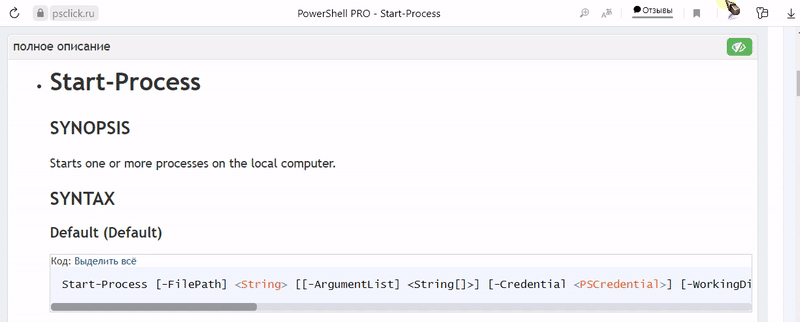
Get-Content
SYNOPSIS
Gets the content of the item at the specified location.
SYNTAX
Path (Default)
Код: Выделить всё
Get-Content [-ReadCount <Int64>] [-TotalCount <Int64>] [-Tail <Int32>] [-Path] <String[]> [-Filter <String>] [-Include <String[]>] [-Exclude <String[]>] [-Force] [-Credential <PSCredential>] [-UseTransaction] [-Delimiter <String>] [-Wait] [-Raw] [-Encoding <FileSystemCmdletProviderEncoding>] [-Stream <String>] [<CommonParameters>]LiteralPath
Код: Выделить всё
Get-Content [-ReadCount <Int64>] [-TotalCount <Int64>] [-Tail <Int32>] -LiteralPath <String[]> [-Filter <String>] [-Include <String[]>] [-Exclude <String[]>] [-Force] [-Credential <PSCredential>] [-UseTransaction] [-Delimiter <String>] [-Wait] [-Raw] [-Encoding <FileSystemCmdletProviderEncoding>] [-Stream <String>] [<CommonParameters>]DESCRIPTION
The
Get-Contentcmdlet gets the content of the item at the location specified by the path, such as
the text in a file or the content of a function. For files, the content is read one line at a time
and returns a collection of objects, each of which represents a line of content.Beginning in PowerShell 3.0,
Get-Contentcan also get a specified number of lines from the
beginning or end of an item.EXAMPLES
Example 1: Get the content of a text file
This example gets the content of a file in the current directory. The
LineNumbers.txtfile
contains 100 lines in the format, This is Line X and is used in several examples.Код: Выделить всё
1..100 | ForEach-Object { Add-Content -Path .\LineNumbers.txt -Value "This is line $_." } Get-Content -Path .\LineNumbers.txtКод: Выделить всё
This is Line 1 This is Line 2 ... This is line 99. This is line 100.The array values 1-100 are sent down the pipeline to the
ForEach-Objectcmdlet.ForEach-Object
uses a script block with theAdd-Contentcmdlet to create theLineNumbers.txtfile. The variable
$_represents the array values as each object is sent down the pipeline. TheGet-Contentcmdlet
uses the Path parameter to specify theLineNumbers.txtfile and displays the content in the
PowerShell console.Example 2: Limit the number of lines Get-Content returns
This command gets the first five lines of a file. The TotalCount parameter is used to gets the
first five lines of content. This example uses theLineNumbers.txtfile that was created in
Example 1.Код: Выделить всё
Get-Content -Path .\LineNumbers.txt -TotalCount 5Код: Выделить всё
This is Line 1 This is Line 2 This is Line 3 This is Line 4 This is Line 5Example 3: Get a specific line of content from a text file
This command gets a specific number of lines from a file and then displays only the last line of
that content. The TotalCount parameter gets the first 25 lines of content. This example uses the
LineNumbers.txtfile that was created in Example 1.Код: Выделить всё
(Get-Content -Path .\LineNumbers.txt -TotalCount 25)[-1]Код: Выделить всё
This is Line 25The
Get-Contentcommand is wrapped in parentheses so that the command completes before going to
the next step.Get-Contentreturns an array of lines, this allows you to add the index notation after
the parenthesis to retrieve a specific line number. In this case, the[-1]index specifies the
last index in the returned array of 25 retrieved lines.Example 4: Get the last line of a text file
This command gets the last line of content from a file. This example uses the
LineNumbers.txtfile
that was created in Example 1.Код: Выделить всё
Get-Item -Path .\LineNumbers.txt | Get-Content -Tail 1Код: Выделить всё
This is Line 100This example uses the
Get-Itemcmdlet to demonstrate that you can pipe files into the
Get-Contentparameter. The Tail parameter gets the last line of the file. This method is
faster than retrieving all of the lines and using the[-1]index notation.Example 5: Get the content of an alternate data stream
This example describes how to use the Stream parameter to get the content of an alternate data
stream for files stored on a Windows NTFS volume. In this example, theSet-Contentcmdlet is used
to create sample content in a file namedStream.txt.Код: Выделить всё
Set-Content -Path .\Stream.txt -Value 'This is the content of the Stream.txt file' # Specify a wildcard to the Stream parameter to display all streams of the recently created file. Get-Item -Path .\Stream.txt -Stream *Код: Выделить всё
PSPath : Microsoft.PowerShell.Core\FileSystem::C:\Test\Stream.txt::$DATA PSParentPath : Microsoft.PowerShell.Core\FileSystem::C:\Test PSChildName : Stream.txt::$DATA PSDrive : C PSProvider : Microsoft.PowerShell.Core\FileSystem PSIsContainer : False FileName : C:\Test\Stream.txt Stream : :$DATA Length : 44Код: Выделить всё
# Retrieve the content of the primary, or $DATA stream. Get-Content -Path .\Stream.txt -Stream $DATAКод: Выделить всё
This is the content of the Stream.txt fileКод: Выделить всё
# Use the Stream parameter of Add-Content to create a new Stream containing sample content. Add-Content -Path .\Stream.txt -Stream NewStream -Value 'Added a stream named NewStream to Stream.txt' # Use Get-Item to verify the stream was created. Get-Item -Path .\Stream.txt -Stream *Код: Выделить всё
PSPath : Microsoft.PowerShell.Core\FileSystem::C:\Test\Stream.txt::$DATA PSParentPath : Microsoft.PowerShell.Core\FileSystem::C:\Test PSChildName : Stream.txt::$DATA PSDrive : C PSProvider : Microsoft.PowerShell.Core\FileSystem PSIsContainer : False FileName : C:\Test\Stream.txt Stream : :$DATA Length : 44 PSPath : Microsoft.PowerShell.Core\FileSystem::C:\Test\Stream.txt:NewStream PSParentPath : Microsoft.PowerShell.Core\FileSystem::C:\Test PSChildName : Stream.txt:NewStream PSDrive : C PSProvider : Microsoft.PowerShell.Core\FileSystem PSIsContainer : False FileName : C:\Test\Stream.txt Stream : NewStream Length : 46Код: Выделить всё
# Retrieve the content of your newly created Stream. Get-Content -Path .\Stream.txt -Stream NewStreamКод: Выделить всё
Added a stream named NewStream to Stream.txtThe Stream parameter is a dynamic parameter of the FileSystem provider.
By defaultGet-Contentonly retrieves data from the primary, or$DATAstream. Streams can be
used to store hidden data such as attributes, security settings, or other data.Example 6: Get raw content
The commands in this example get the contents of a file as one string, instead of an array of
strings. By default, without the Raw dynamic parameter, content is returned as an array of
newline-delimited strings. This example uses theLineNumbers.txtfile that was created in Example
1.Код: Выделить всё
$raw = Get-Content -Path .\LineNumbers.txt -Raw $lines = Get-Content -Path .\LineNumbers.txt Write-Host "Raw contains $($raw.Count) lines." Write-Host "Lines contains $($lines.Count) lines."Код: Выделить всё
Raw contains 1 lines. Lines contains 100 lines.Example 7: Use Filters with Get-Content
You can specify a filter to the
Get-Contentcmdlet. When using filters to qualify the Path
parameter, you need to include a trailing asterisk (*) to indicate the contents of the
path.The following command gets the content of all
*.logfiles in theC:\Tempdirectory.Код: Выделить всё
Get-Content -Path C:\Temp\* -Filter *.logExample 8: Get file contents as a byte array
This example demonstrates how to get the contents of a file as a
[byte[]]as a single object.Код: Выделить всё
$byteArray = Get-Content -Path C:\temp\test.txt -Encoding Byte -Raw Get-Member -InputObject $bytearrayКод: Выделить всё
TypeName: System.Byte[] Name MemberType Definition ---- ---------- ---------- Count AliasProperty Count = Length Add Method int IList.Add(System.Object value)The first command uses the Encoding parameter to get the stream of bytes from the file.
The Raw parameter ensures that the bytes are returned as a[System.Byte[]]. If the Raw
parameter was absent, the return value is a stream of bytes, which is interpreted by
PowerShell as[System.Object[]].PARAMETERS
-Path
Specifies the path to an item where
Get-Contentgets the content. Wildcard characters are
permitted. The paths must be paths to items, not to containers. For example, you must specify a path
to one or more files, not a path to a directory.Код: Выделить всё
Type: System.String[] Parameter Sets: Path Aliases: Required: True Position: 0 Default value: None Accept pipeline input: True (ByPropertyName) Accept wildcard characters: True-LiteralPath
Specifies a path to one or more locations. The value of LiteralPath is used exactly as it is
typed. No characters are interpreted as wildcards. If the path includes escape characters, enclose
it in single quotation marks. Single quotation marks tell PowerShell not to interpret any characters
as escape sequences.Код: Выделить всё
Type: System.String[] Parameter Sets: LiteralPath Aliases: PSPath Required: True Position: Named Default value: None Accept pipeline input: True (ByPropertyName) Accept wildcard characters: False-ReadCount
Specifies how many lines of content are sent through the pipeline at a time. The default value is 1.
A value of 0 (zero) sends all of the content at one time.This parameter does not change the content displayed, but it does affect the time it takes to
display the content. As the value of ReadCount increases, the time it takes to return the first
line increases, but the total time for the operation decreases. This can make a perceptible
difference in large items.Код: Выделить всё
Type: System.Int64 Parameter Sets: (All) Aliases: Required: False Position: Named Default value: 1 Accept pipeline input: True (ByPropertyName) Accept wildcard characters: False-TotalCount
Specifies the number of lines from the beginning of a file or other item. The default is -1 (all
lines).You can use the TotalCount parameter name or its aliases, First or Head.
Код: Выделить всё
Type: System.Int64 Parameter Sets: (All) Aliases: First, Head Required: False Position: Named Default value: -1 Accept pipeline input: True (ByPropertyName) Accept wildcard characters: False-Tail
Specifies the number of lines from the end of a file or other item. You can use the Tail
parameter name or its alias, Last. This parameter was introduced in PowerShell 3.0.Код: Выделить всё
Type: System.Int32 Parameter Sets: (All) Aliases: Last Required: False Position: Named Default value: None Accept pipeline input: True (ByPropertyName) Accept wildcard characters: False-Filter
Specifies a filter to qualify the Path parameter. The FileSystem provider is the only installed PowerShell provider that supports the use of filters.
Filters are more efficient than other parameters, because the provider applies them when the cmdlet
gets the objects rather than having PowerShell filter the objects after they are retrieved.Код: Выделить всё
Type: System.String Parameter Sets: (All) Aliases: Required: False Position: Named Default value: None Accept pipeline input: False Accept wildcard characters: True-Include
Specifies, as a string array, an item or items that this cmdlet includes in the operation. The value
of this parameter qualifies the Path parameter. Enter a path element or pattern, such as
"*.txt". Wildcard characters are permitted. The Include parameter is effective only when the
command includes the contents of an item, such asC:\Windows\*, where the wildcard character
specifies the contents of theC:\Windowsdirectory.Код: Выделить всё
Type: System.String[] Parameter Sets: (All) Aliases: Required: False Position: Named Default value: None Accept pipeline input: False Accept wildcard characters: True-Exclude
Specifies, as a string array, an item or items that this cmdlet excludes in the operation.
The value of this parameter qualifies the Path parameter.Enter a path element or pattern, such as
*.txt.
Wildcard characters are permitted.The Exclude parameter is effective only when the command includes the contents of an item,
such asC:\Windows\*, where the wildcard character specifies the contents of theC:\Windows
directory.Код: Выделить всё
Type: System.String[] Parameter Sets: (All) Aliases: Required: False Position: Named Default value: None Accept pipeline input: False Accept wildcard characters: True-Force
Force will override a read-only attribute or create directories to complete a file path. The
Force parameter does not attempt to change file permissions or override security restrictions.Код: Выделить всё
Type: System.Management.Automation.SwitchParameter Parameter Sets: (All) Aliases: Required: False Position: Named Default value: False Accept pipeline input: False Accept wildcard characters: False-Credential
[!NOTE]
This parameter is not supported by any providers installed with PowerShell.
To impersonate another user, or elevate your credentials when running this cmdlet,
use Invoke-Command.Код: Выделить всё
Type: System.Management.Automation.PSCredential Parameter Sets: (All) Aliases: Required: False Position: Named Default value: Current user Accept pipeline input: True (ByPropertyName) Accept wildcard characters: False-Delimiter
Specifies the delimiter that
Get-Contentuses to divide the file into objects while it reads. The
default is\n, the end-of-line character. When reading a text file,Get-Contentreturns a
collection of string objects, each of which ends with an end-of-line character. When you enter a
delimiter that does not exist in the file,Get-Contentreturns the entire file as a single,
undelimited object.You can use this parameter to split a large file into smaller files by specifying a file separator,
as the delimiter. The delimiter is preserved (not discarded) and becomes the last item in each file
section.Delimiter is a dynamic parameter that the FileSystem provider adds to the
Get-Content
cmdlet. This parameter works only in file system drives.[!NOTE]
Currently, when the value of the Delimiter parameter is an empty string,Get-Contentdoes
not return anything. This is a known issue. To forceGet-Contentto return the entire file as
a single, undelimited string. Enter a value that does not exist in the file.Код: Выделить всё
Type: System.String Parameter Sets: (All) Aliases: Required: False Position: Named Default value: End-of-line character Accept pipeline input: False Accept wildcard characters: False-Wait
Keeps the file open after all existing lines have been output. While waiting,
Get-Contentchecks
the file once each second and outputs new lines if present. You can interrupt Wait by pressing
CTRL+C. Waiting also ends if the file gets deleted, in which case a non-terminating error is
reported.Wait is a dynamic parameter that the FileSystem provider adds to the
Get-Contentcmdlet. This
parameter works only in file system drives. Wait cannot be combined with Raw.Код: Выделить всё
Type: System.Management.Automation.SwitchParameter Parameter Sets: (All) Aliases: Required: False Position: Named Default value: False Accept pipeline input: False Accept wildcard characters: False-Raw
Ignores newline characters and returns the entire contents of a file in one string with the newlines
preserved. By default, newline characters in a file are used as delimiters to separate the input
into an array of strings. This parameter was introduced in PowerShell 3.0.Raw is a dynamic parameter that the FileSystem provider adds to the
Get-Contentcmdlet
This parameter works only in file system drives.Код: Выделить всё
Type: System.Management.Automation.SwitchParameter Parameter Sets: (All) Aliases: Required: False Position: Named Default value: None Accept pipeline input: False Accept wildcard characters: False-Encoding
Specifies the type of encoding for the target file. The default value is
Default.The acceptable values for this parameter are as follows:
AsciiUses ASCII (7-bit) character set.BigEndianUnicodeUses UTF-16 with the big-endian byte order.BigEndianUTF32Uses UTF-32 with the big-endian byte order.ByteEncodes a set of characters into a sequence of bytes.DefaultUses the encoding that corresponds to the system's active code page (usually ANSI).OemUses the encoding that corresponds to the system's current OEM code page.StringSame asUnicode.UnicodeUses UTF-16 with the little-endian byte order.UnknownSame asUnicode.UTF7Uses UTF-7.UTF8Uses UTF-8.UTF32Uses UTF-32 with the little-endian byte order.
Encoding is a dynamic parameter that the FileSystem provider adds to the
Get-Contentcmdlet.
This parameter works only in file system drives.When reading from and writing to binary files, use a value of Byte for the Encoding dynamic
parameter and a value of 0 for the ReadCount parameter. A ReadCount value of 0 reads the
entire file in a single read operation and converts it into a single object (PSObject). The default
ReadCount value, 1, reads one byte in each read operation and converts each byte into a separate
object, which causes errors when you use theSet-Contentcmdlet to write the bytes to a file.Код: Выделить всё
Type: Microsoft.PowerShell.Commands.FileSystemCmdletProviderEncoding Parameter Sets: (All) Aliases: Accepted values: ASCII, BigEndianUnicode, BigEndianUTF32, Byte, Default, OEM, String, Unicode, Unknown, UTF7, UTF8, UTF32 Required: False Position: Named Default value: Default Accept pipeline input: False Accept wildcard characters: False-Stream
Gets the contents of the specified alternate NTFS file stream from the file. Enter the stream name.
Wildcards are not supported.Stream is a dynamic parameter that the FileSystem provider adds to the
Get-Contentcmdlet.
This parameter works only in file system drives on Windows systems. This parameter was introduced in
Windows PowerShell 3.0.Код: Выделить всё
Type: System.String Parameter Sets: (All) Aliases: Required: False Position: Named Default value: None Accept pipeline input: False Accept wildcard characters: False-UseTransaction
Includes the command in the active transaction. This parameter is valid only when a transaction is
in progress.Код: Выделить всё
Type: System.Management.Automation.SwitchParameter Parameter Sets: (All) Aliases: usetx Required: False Position: Named Default value: False Accept pipeline input: False Accept wildcard characters: FalseCommonParameters
This cmdlet supports the common parameters:
-Debug,-ErrorAction,-ErrorVariable,
-InformationAction,-InformationVariable,-OutVariable,-OutBuffer,-PipelineVariable,
-Verbose,-WarningAction, and-WarningVariable.INPUTS
System.Int64, System.String[], System.Management.Automation.PSCredential
You can pipe the read count, total count, paths, or credentials to
Get-Content.OUTPUTS
System.Byte, System.String
Get-Contentreturns strings or bytes. The output type depends upon the type of content that you
specify as input.NOTES
The
Get-Contentcmdlet is designed to work with the data exposed by any provider. To get the
providers in your session, use theGet-PSProvidercmdlet.